Images will be more critical in 2015 than they have to date – particularly on Twitter – because not everyone is currently using them effectively. There is a great advantage to using them now that will not exist when most tweets and other social media shares include an image. Today, any image gets more attention; in the future only the most compelling images will.
Because Canva makes it so much easier to create custom images than any other tool available for free, we have done several #SocialCafe Google Hangouts with tutorials on how to create images for various social networks using Canva. I’ve included the videos and video highlights below.
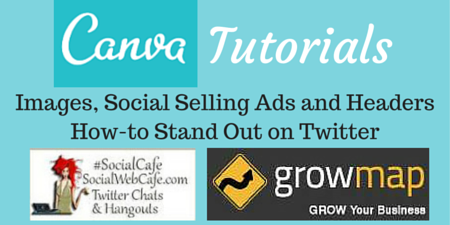
Tips for Using Images on Twitter
The optimum size for images on Twitter is twice as wide as they are tall. If your images are square, the top and bottom will be cut off and only the center section will be visible. Note that you can sometimes expand images on Twitter to see the entire image (by clicking a link that says ‘expand’), but you can’t expand all images. That is why it is best to use images that are the appropriate proportion.
Tip for working with images: always start large and reduce. Making small images larger will cause them to get fuzzy.
Choosing ‘Twitter post’ in Canva creates an image 1024x512px which is way larger than necessary. A better way to size the top image for your post is to make it as wide as looks good in your blog and half that tall. For example, on GrowMap I use images that are 560 wide x 280 tall. If your blog is wider you might use 600 x 300. If it is narrower you could use 450 x 225. The average blog is between 560 and 640 wide.
I save my Canva images as .png to use to upload manually to Twitter and other social networks and resize them to 72 dpi saved as .jpg with the same name. This allows me to quickly find the two options and know which one is in my blog.
If you don’t understand .png .jpg and dpi or want to know how to resize images you’ve made in Canva refer to my post How to Reduce Images Using GIMP. (GIMP is a free program that works in Windows, Mac and Linux.)
Pinning an image linking to any blog post you want to feature on Twitter will give it much more visibility and garner retweets and favorites. Only one tweet can be pinned at a time. Pinning a new image will replace the image that is currently pinned. You can only pin images you tweeted – not retweets. YouTube videos can also be added to tweets and pinned.
IMPORTANT: Do not leave tweets with old dates pinned because people who don’t look further down will think your account is dormant and could unfollow you. If you want to keep promoting the same image and link, create a new tweet and pin it with today’s date.
Important Canva Tips
- You must choose the overall size of the image you’re creating at the start; this cannot be changed later within Canva
- Images say either free or $1 each, but layouts do not. Layouts are NOT
- If you rotate text banners 180 degrees the text will be upside down
- Choose a layout first; clicking on a layout will cause you to lose whatever you’ve made so far; some layouts are free, but others cost $1 and they don’t tell you until you want to save your creation. If you need to know, put the layout on an image and see if you can download it before you start editing it. Layouts with a Canva watermark on them will not be free.
- Using Canva is free until you download the completed image; if you use any of their images or non-free components you pay to download. Most images used in banners cost $1 and a credit card is required; Canva does NOT take PayPal.
- Make sure the final image has auto-saved before you download. You must click out of the text box or resizing options before they will save. Look at the image once you’ve downloaded it to make sure it is the final version before saving and uploading it to your blog or social network.
- There is no undo!
Video Highlights:
- Backgrounds: selecting textures and changing their colors
- Icons: many free options if you search for icons
- Resizing, dragging, dropping and changing colors on sections of images
- Adding text with and without banners
- How to pin an image on Twitter (18 minutes in on the video above)
- Retweeting the most visual interesting images will grow your Twitter account
- IMPORTANT: layouts do NOT say $1 on them, but some do cost $1. The layouts with Canva watermarks on them (the word Canva visible on the image) are the ones that are not free.
Image Canva Design Tips
Here are some basic design tips that could keep you from creating ugly images:
- Use no more than three colors
- Use the same font throughout
- Don’t crunch all your images together – leave some white space around them
Canva Ad Creation for Social Selling
In our second #SocialCafe Google Hangout about Canva we discussed the canned sizes Canva provides for creating images specifically for Facebook ads, Facebook posts, and Facebook apps. Much in this video is a repeat of what we covered in the first video, but if you aren’t a Canva expert watching it will make it easier to remember when you need it.
Video Highlights:- Using canned sizes provided by Canva
- Facebook ads tip: always have one or more people’s faces in your ads
- Easily edit existing images you’ve made in Canva
- WARNING: do not apply backgrounds over what you’ve created or you will lose what you did; there is no undo!
Don’t miss the best tip I’ve ever heard for selling on Facebook I learned from Gary Vaynerchuk about his Seth Godin ad targeting the followers of his testimonial givers at 8:30 into the video above. This tip would also work on LinkedIn or anywhere you can use an image in your ad including on blogs and websites.
Creating Social Media Header Images in Canva
Major social networks including Facebook, Twitter, LinkedIn and Tsu now all use very large header images. Each one is a different size. Rather than keeping track of what size to make each one and where the smaller photo insets go, you can just use the options on Canva. This video shows the various options and reviews how to use Canva:
Video Highlights:- Choose a layout first; if you add it later you will lose what you’ve done so far
- Layouts that do not have a watermark on them (the word Canva visible on the image) are free
- You can copy images within an image or entire images to create additional images
- NOTE: Facebook group headers are not the same size as Facebook business page headers.
- What remarketing / remarketing are
- Understanding implied endorsements
- Be sure to include a clear call-to-action (CTA) in your ads
In this last video I mention an excellent post on How to Design Facebook Ads That Get Results. There is explosive growth in social media ads including LinkedIn and Facebook advertising. If you are going to pay for your images to be viewed you need to know how to get them to convert.
LinkedIn originally only allowed header images on paid accounts, but I recently noticed I can now add a header image on LinkedIn. I do not have a paid account so most likely anyone can now add a header image at LinkedIn. LinkedIn indicates their recommended size is at least 1400 x 425.
By using Canva to create your header images, you can then figure out where to click to change your social media cover images on Twitter, Google Plus, Facebook, LinkedIn, and Tsu.
Hopefully these Canva tutorials show you how easy it is to create your own images. Don’t forget that creating compelling images and using them on Twitter today is far more beneficial than it will be in the future because soon everyone will be doing it. Be an early adopter and you can really grow your Twitter and other social network followings.
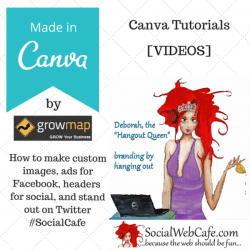
Comments on this entry are closed.
great post you have shared with us thank you
its good to know the right size of images to use online especially twitter to ensure your page looks attractive and you can always create links using your images.nice article for twitter users
Hey! Thanks a lot author i have used these tricks at my twitter fan page of my website for paypal while uploading pictures and it was amazing.
using canva from day one. Its the best website i have come across so far. so much to do a nd lots of stuff is free. create banner, wallpaper, and so much for facebook, twitter and what not. amazing and thumbs up…and yes your post helped me to learn more….thanks a lot
Thanks for the facebook ad creation tutorial.I appreciate the feedback. This article is proving to be more useful than it was originally intended to be. Thanks for the good work.
It is an social media we can use it in a unique way to express and develop our small side it to large and for marketing for promotion
Thanks for sharing this information.it was a great blogs from your.Very interesting. a great post you have shared with us thank you…!!!
Thanks a lot for your great informative post. This is too useful post for us. Thanks for the shearing…
agree with you, i also prefer canva to full fill the requirements in different social media sites.
Thanks to share with us. It is an social media we can use it in a unique way to express and develop our small side it to large and for marketing for promotion.I am shearing your best article so thanks….
thanks for the wonderful posts canva is a great tool to edit those pictures
nice keep up the good work
I appreciate the kind words, Gohil. Thanks.
Great post. Thanks for sharing the nice tool canva for editing the pictures.
Thanks, Sandeep. I’m glad you found the post helpful.
Thanks for sharing this post. Such a wonderful tips for using Images on Twitter. Great Help !!
Any images that we can share with each other, to help the social experience, including social media like Twitter, is worth sharing, eh? Thanks Anjali.
This is extremely helpful. A lot of knowledge in a small piece. Thanks for your post. I am eagerly waiting for your next update.
Thank you, Killo. I hope you don’t have to wait too long 🙂
It was a great post..I am reading this post very nice information to share in this post…so I am sharing this post
I’m glad you found it helpful, OkCupid.
Thanks to share with us.It,s Amazing post and tools to share in this post…but Canva is the best tool from edit pictures so i am using this tool from my pictures….
Thank you, OkCupid. I’m glad that you have found Canva to be helpful.
hey thanks for sharing this… this was really helpful and you wrote it very well gail….
Thank you for the feedback, Shashank. I am glad that you found it helpful and thank you for the kind words.
Nice post ! Great article .Keep us updated .
Thanks for sharing .